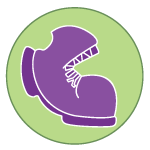Overview
Students learn how to add levels to their game
Learning Objectives
Evidence Statementes
Product Outcomes
Students add a second level (with a different background image) to NinjaCat
Materials
Preparation
Make sure students have completed the "Scoring" feature before starting this lesson.
- You can add depth to your game by adding levels. In this lesson, we’ll cover making new levels based on the game’s score. To start, we want our Ninja Cat game to have a different background image when the player progresses to the next level. We’ll say that the player reaches level two when his or her score is greater than 250.
Where do you define the BACKGROUND-IMG image in your game? Keep your original background for the first level, but define a new variable, BACKGROUND2-IMG, that will be used for level 2. For the best results, use an image that is the same size as your original background.
Once you have your second background image, it should be drawn into the game - but only when a certain condition is met. Think back to the helper function we wrote to change the color of the sunset animation in Unit 4, and we need to do the same thing here!What must be true for the player to progress to level 2?
Write a function draw-bg, which consumes the score and produces the appropriate background image.
Now that we have our helper function, we can use it to draw of that one part of the animation. Instead of blindly putting BACKGROUND-IMG into our function, now we’ll use draw-bg(g.score):
- Now our Ninja Cat game has a level 2! You can add more conditions to draw-bg to have multiple levels. You can use this same technique in lots of ways:
Write draw-player and change draw-state so that have the Player transform if the score is above 250.
Change your animation functions so that your characters move faster if the score is above 250.
Add a special key (jumping? firing? warping?) that is only "unlocked: if the score is above 250.